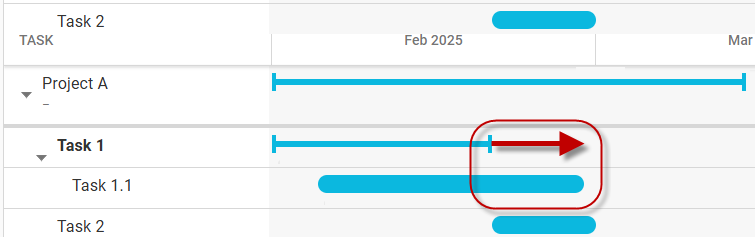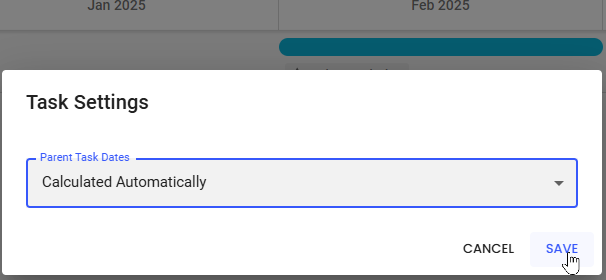Choosing whether a project’s task dates roll up to their parent task
Polaris offers two options for how task dates impact their parent task dates for a project:
- Manually Set
Parent task dates are set manually by the project manager. In this case, if a child task is delayed or finishes more quickly than expected, the parent task dates may become out of sync with its child task dates. If the PM wants these dates to match, they must manually update the dates.
- Calculated Automatically
Parent task date ranges automatically adjust to match the earliest child task start date and latest child task end date.
For example, imagine you set up a task with a date range of Feb 1 to 20. But, one of its child tasks that is set to end on Feb 20 is delayed, so you need to shift it to end on Feb 28. With this option enabled, when you update the child task date, the parent task’s end date will automatically update to end on Feb 28, too.
This setting can help avoid confusion caused by mismatched dates, and can make project estimation and planning easier.
In automatic mode:
- Task dates are mandatory
- Once you’ve added a child task, its parent task dates will be uneditable since any date changes that follow will be based on the child task dates
- If you have child tasks that have their own child tasks, changes at the lowest level will cascade up to the highest task level in the hierarchy
- Project dates will never update to match task date ranges, they can only be set manually
Choosing a rollup option
Once you’ve created a task in Manually Set, you cannot switch to Calculated Automatically, so you can’t change to automatic mode for any existing project that has tasks already. However, you can move from automatic mode to manual mode at any time.
To set the date rollup mode for a project, go to Tasks > icon:
Then, select the desired mode from the Project Task Dates field:
Administrators can set the system-level default for new projects on the Administration > Projects > Project Settings page.