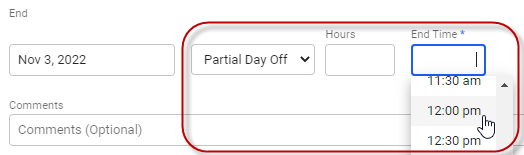Booking time off
Looking for help with this feature in Polaris? Check out Booking time off in the Polaris help.
If you want to take time off, you’ll need to submit a time off booking so that your supervisor can approve the requested time off.
To book time off:
- Go to My Replicon > Time Off.
- Click the Book Time Off button in the top, left-hand corner of the page.
Or, in the calendar, click the day you want to book off.
If you need to make a multi-day booking, you can click the first day and hold the mouse button down as you move the cursor to the last day.
A Book Time Off dialog displays.
- Select the type of time off you want to take from the field at the top of the dialog.
You can change the type this drop-down defaults to, if you want.
For some users, a row will display for the first and last day of your booking, each populated with your assigned work hours per day. You can see all days for the booking by clicking the See All Days link.
- Update the start and end dates for the booking, if necessary.
- If you're taking any partial days off, update the fields that display with the correct hours. You may be able to enter the number of hours, or select the portion of the day you'll be taking off from a drop-down.
You'll be required to enter when your time off for each partial day will begin and end.
- Click Submit for approval.
You can also book time off from within your timesheet.
FAQs
Can I book time off not yet available in my balance?
You may be able to book time off not yet available, up to a certain point, depending on the settings you’ve been assigned. For example, you may be able to overdraw your balance by up to two days, but not beyond.
How do I use my banked time to take time off?
To use time you’ve banked, select Banked Time from the Type drop-down when submitting a booking. If you've accumulated time off in lieu, which is similar to banked time, these hours will be available in whichever time off type they were saved to. Note, these options may not be available to you.
How do I book time off against two time off types in a single day?
To do this, simply create two separate bookings for that day, each with the appropriate time off type selected. Note that your administrator may have set up the system to prevent overlapping bookings on the same day. As a result, you may be prevented from creating two bookings, especially if you select a Start Time for the bookings.
What is the minimum amount of time off I can request?
The minimum time you can book off depends on the settings assigned the time off type you’re using. You may be able to book off anything from a fraction of an hour to full days only.
Can I include weekends in my booking?
Yes, you can include your weekly days off in the span of a booking. No hours will be added to the request for those days.
How do I change a booking after submitting it?
See How do I edit or delete a time off booking?
How is the balance before booking that displays in my booking form calculated?
Refer to How are the balances that display in my time of booking dialog calculated? for information on how those balance details are derived.
My holidays sometimes have a suffix in brackets beside their name. What do they mean?
Partial-day holidays have text in brackets appended to the booking name in your time off calendar. For example, a booking might have (Half Day) or (5 hours) appended to the name of the holiday. This text indicates the duration of the holiday, so you know if you have to work part of the day.
Can I attach a file, like a sick note, to a time off booking?
You can if your Replicon administrator has set up a field for the time off type in question that supports file attachments.
To view the demo on time off product, "click here"
Related links
How do I edit or delete a time off booking?
Booking time off from your timesheet
Changing the default time off type for bookings
How are the balances that display in my time off booking dialog calculated?
Time off tour