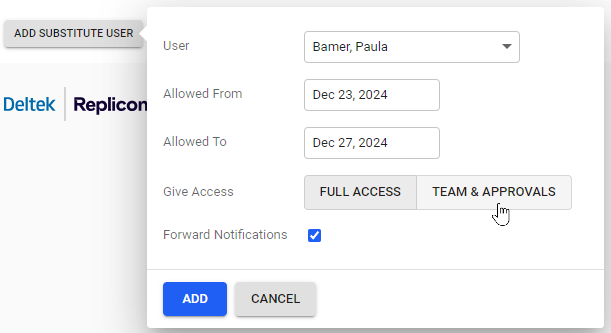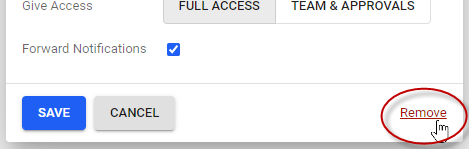Assigning a substitute user
Looking for help with this feature in Polaris? Check out Assigning a substitute user in the Polaris help.
You may be able to assign another user to act as your substitute in Replicon. This functionality is useful if you’re going to be away from work, and you need another user to manage your regular tasks (for example, timesheet entry or approvals) in your absence.
Substitute users can access your account with your level of permissions, including your group-level limits. You can appoint multiple substitutes with different access dates.
Administrators can access other user's account at any time by logging in via the employee's user profile, providing they have permission to do this. Refer to Logging in as another user for more information.
Adding a substitute user
To appoint a substitute user:
- Click User Settings or the
icon located in the bottom, left-hand corner of the page, and click Settings.
- On the page that displays, click the Substitute Users tab.
- Click the Add Substitute User button.
A bubble displays.
- Select the user and specify the date range when they can access your account.
- Use the Give Access field to allow either:
-
- Full Access - Substitutes can access everything in your account
- Team & Approvals - Substitutes can only access the Team section of your account where they can carry out approvals on your behalf; they can't access any other part of your account
- Leave the Forward Notifications check box enabled if you want the substitute to be copied on your email notifications. We recommend leaving this option enabled so the substitute knows what tasks they need to carry out.
- Click Add.
If you don’t select Allowed From and Allowed To dates, the substitute will have open access to your instance at any time.
FAQs
How will my substitute access my account?
Within the allowed dates, your assigned substitute will see a Substitute for a user link in their Settings menu. They can select this link to log in as your substitute.
Be sure to inform substitutes if you need them to perform tasks on your behalf, as substitutes you assign will not be automatically notified of their substitution status.
Can I log in as myself if a substitute user assignment is in effect?
Yes. You can log in and perform all Replicon tasks as usual during periods when a substitute user is assigned for you.
Can I delete a substitute user?
Yes, you can delete substitute users at any time. To delete a substitute:
- On your Settings page, click the
icon for the user you want to remove in the substitute user table.
- Click Remove.
How can I make myself a substitute for someone else?
It's not possible for you to set yourself up as someone else's substitute. You'll need to ask them to set you up. Alternatively, you can ask your system administrator to access the user's user profile, log in as the user, and set up a substitute using the procedure above.
Why can't I see the Substitute Users section?
To set up a substitute for yourself, you must have permission to assign substitutes. If you are an administrator logging in as another user, that user must have permission to assign substitutes; your own permissions will not apply in this case.
Why aren't some users available to act as substitutes?
Your administrator might have set up limits that prevent you from selecting certain users as substitutes.
Related links
How do I log in as a substitute user?
Logging in as another user
Viewing other users' planned time off
I can't log in to my account
I forgot my user name / password