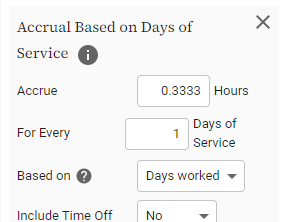About the accrual rules in time off policies
This topic applies to our new time off system only.
Accrual rules schedule automatic additions to the policy’s balance. Refer to the sections below for details on specific rule options. You can assign multiple rules. They can be added to default policies in time off types, or can be added to specific policies assigned to users.
Refer to the sections below for details on specific rule options. Plus, there's more information about the rules in the FAQs at the end of the page.
Select these links for information about the accrual rules, limitation rules, and validation rules in time off policies.
If you have purchased an Enterprise-level product, we can work with you to create fully customized accrual rules. Contact your Customer Success Manager for more information.
Accrual rules
Schedules automatic additions to the policy’s balance. See the table below for information about certain rules.
|
Rule |
Description |
|---|---|
|
Weekly, |
You can choose to add accruals that occur weekly, bi-weekly, semi-monthly, monthly, quarterly, semi-annual, or yearly. Set the following fields:
See information on the On Week option in the bi-weekly rule below. |
|
Bi-Weekly Accrual - On Week option |
This type of accrual happens every two weeks. You can choose the day of the week when the accrual occurs, and which sets of weeks accruals fall within:
Choose either the Week 1 or Week 2 option if you want accruals to occur for all employees on the same schedule, or if you want to ensure accruals across policies stay in sync. If you need to know exactly where the weeks are falling, assign the rule to a user and check their transaction history to confirm accruals are happening when you want them to.
|
|
Accruals Based on Hours Worked Accruals Based on Paid Hours |
These rules are useful, for example, if your state's legislation requires that your workers accrue 1 hour of sick time for every 30 hours worked or paid. They may also be useful for allotting time off to employees with variable schedules. Accrued hours are only added to the employee’s time off balance once the timesheet with the hours worked or paid has been approved. Once approved, time off hours earned in a week will be added to the employee’s time off balance on a prorated basis; for example, if an employee accrues 1 hour for 30 hours worked, and they work 40 hours in a week, 1.333 hours will be added to their balance for that week, once their timesheet is approved. For the Accrual Based on Hours Worked rule, you'll need to:
For the Accrual Based on Paid Hours rule, you'll need to:
|
|
Accruals Based on Hours Worked in a Month |
This rule accrues monthly the number of hours you define, but only if the employee has worked the number of hours you specified. |
|
Percentage of Hours Worked in Leave Year Percentage of Hours Worked in Timesheet Period |
With these rules, employees accrue a percentage of the work they complete, over the defined time period. You can define what percentage of hours worked will be accrued – this amount defaults to 8%. |
|
Yearly Accrual with Expiry |
This rule allows you to set accruals to occur on the employee's half anniversary. You'd also use this rule if you have yearly accruals that you want to expire after a period of time that you set, and you want the option of paying out once they expire. You'll need to set the options listed under Basic accrual rules listed above, plus:
|
|
Accrual based on Service Period |
This rule adds time off based on a custom field date, usually the user's start of service. Enter the name of the custom field in the Profile UDF Name field. The accrual period can be defined in years or months. This rule also offers optional proration of time off, for policies that don't start or end when service periods begin and end. And, it includes the option to set an expiration date, and choose whether or not the expired balance is paid to the user. |
|
Time Off In Lieu Expiry |
This rule allows you to set expiration and payout settings for hours accrued via TOIL. Only time off types tracked in hours can be set to pay out. The Since field lets you choose when the expiration period begins. For example, if you choose to have hours expire after 1 month, and choose Month from the Since field, hours accrued in March will expire on May 1. Payout of TOIL hours may be required by law. |
|
Yearly accrual with qualifying event |
This accrual rule can help in countries like the Czech Republic, where an employee must work 60 days with a single employer before qualifying for annual leave. |
|
Age Based Accrual Rule for Norway |
This rule applies primarily to Norway, where where employees are allowed additional time off each year starting at age 60. |
|
Yearly/Monthly Accrual with Expiry & Rounding |
Use this rule to set up complex monthly or yearly accruals that can be set to prorate at the beginning or end of the policy, if it doesn't begin or end on the accrual day. You can also set balance hours or days to round up. Finally, you can set time off to expire, and specify whether or not it should be paid out. |
|
Compensatory Rest Accrual Rule |
Calculates compensatory time off for work on specific days and/or activities |
|
Compensatory Timeoff Accrual Rule for Overtime |
Calculates compensatory time off for overtime hours worked |
|
Accrual Based on Completed Months |
Calculates accruals based on the number of completed months since the user's start date or policy start date, whichever is more recent. You'll need to define these parameters:
|
|
Accrual Based on Days of Service |
Calculates accruals based on completed days of employment |
|
Yearly Accrual on Weekly Scheduled Hours |
Loads the time off balance once per year. Only supports time off types set in hours. |
|
Compensatory Time Off for Missed Daily Rest Period |
Calculates compensatory time off if a user is prevented from taking their daily rest. |
|
Conditional Accrual with Accrual Stoppage |
Configurable daily/weekly/monthly/yearly accrual with accrual conditions and accrual stoppage |
|
Configurable Accrual with Accrual Stoppage |
Configurable accrual with accrual stoppages based on specified time offs. |
|
Monthly/Yearly Accrual on Weekly Scheduled Days |
Accrual based on Weekly Scheduled days. Supports Office schedule and Units in days. |
|
Monthly/Yearly Accrual on Yearly Scheduled Days |
Monthly or yearly accrual based on the formula: [Number of calendar days in a year – number of vacation days – number of weekend days – number of bank holidays – number of worked days]. |
|
Time Off In Lieu Expiry with Reference Period |
Expires time off in lieu after a configurable period, including based on a reference period. |
FAQs
Is there a rule that allows users to accrue time off daily?
Yes. We don't have a dedicated daily accrual rule, but you can use the Accrual Based on Days of Service to achieve daily accrual.
Can a reset and an accrual occur on the same day?
Yes. If an accrual and a reset are scheduled for the same day, the reset occurs first, and then the accrual.
You might need to set up a policy like this if, for example, time off accrues monthly on the first of the month, and resets annually on January 1st.
Do resets and accruals occur on a policy's effective date?
If a reset or accrual is scheduled for the same day as the policy’s effective date, the reset and accrual will both still occur. First the initial balance is set and then the reset and accrual occur.
Related links
Setting up time off types
Adding default time off accrual policies (for new time off system)
About the accrual rules in time off policies
Assigning time off types and accrual policies to users
About the starting policy rules in time off policies
How anniversary-based time off policies work